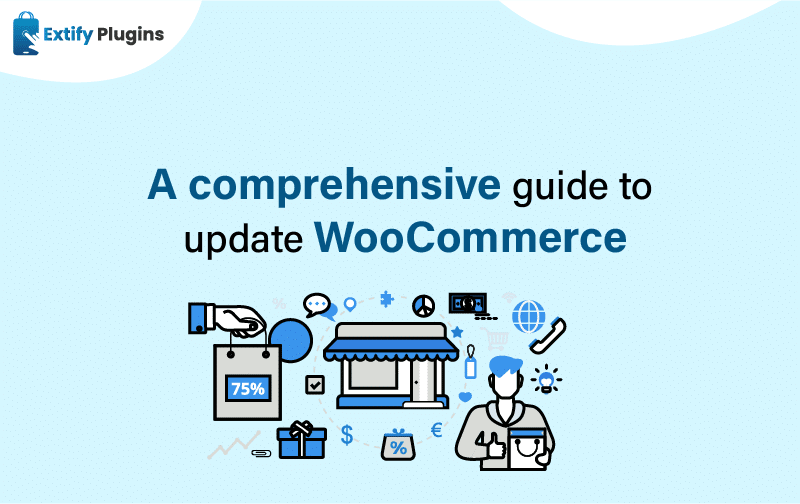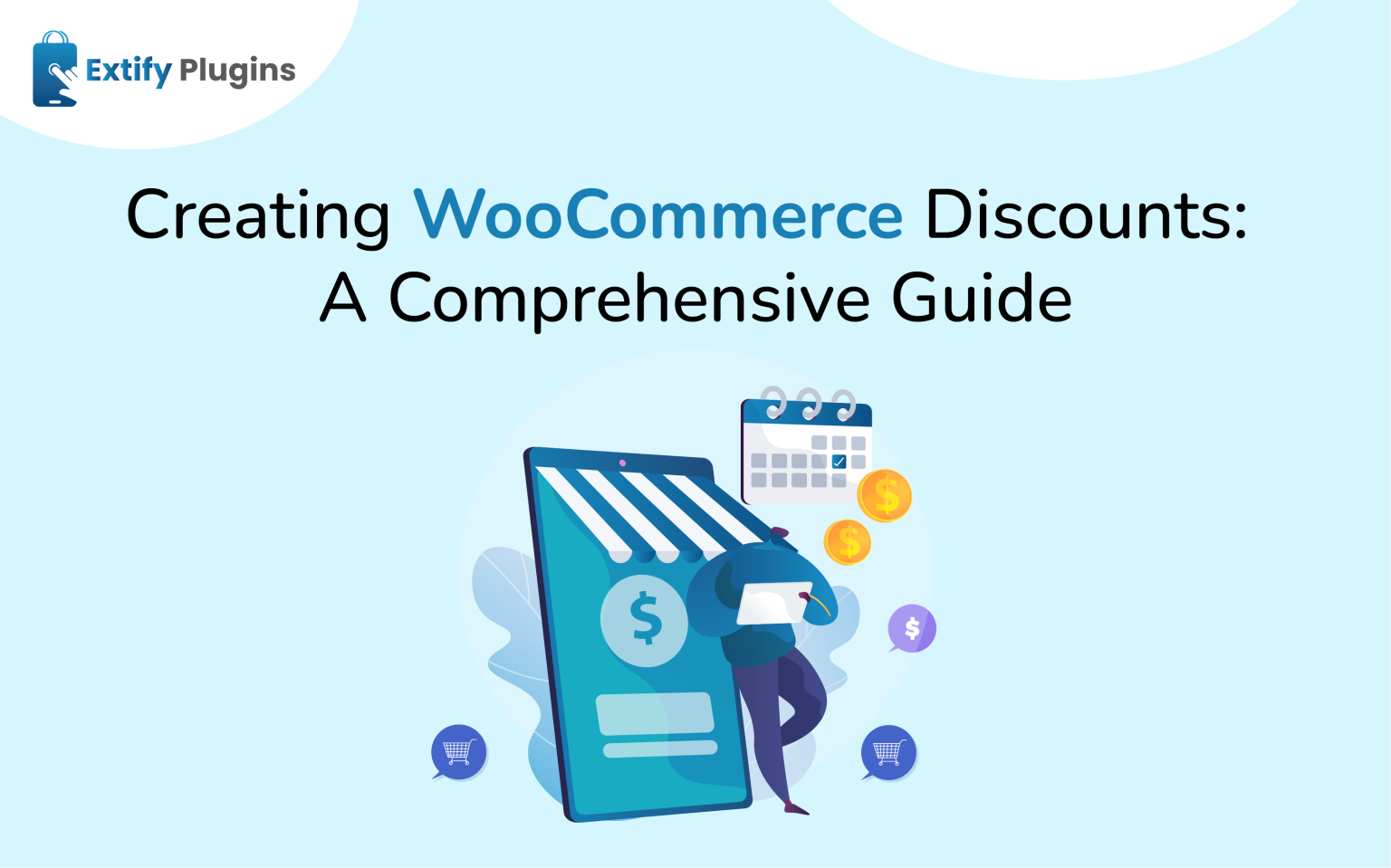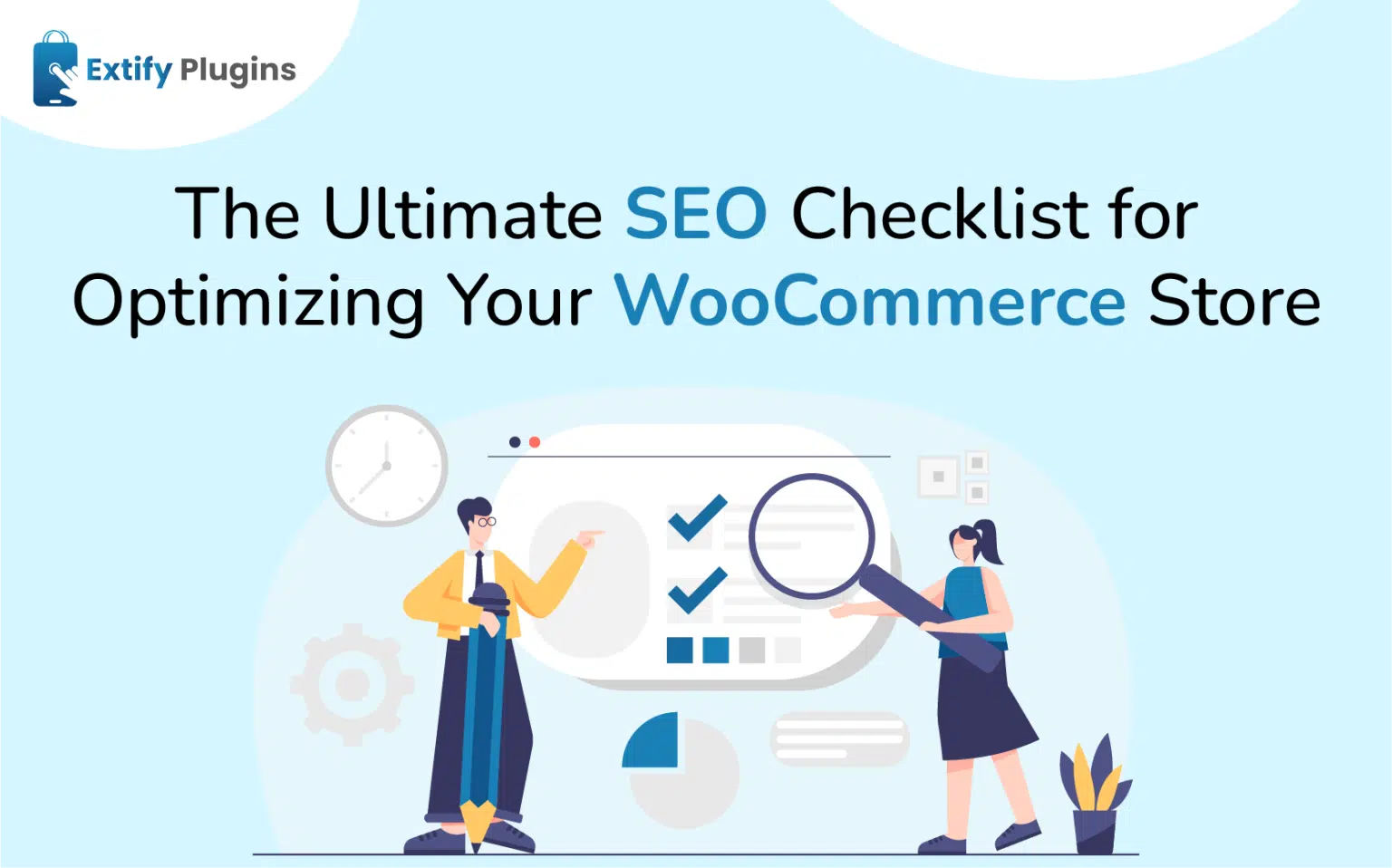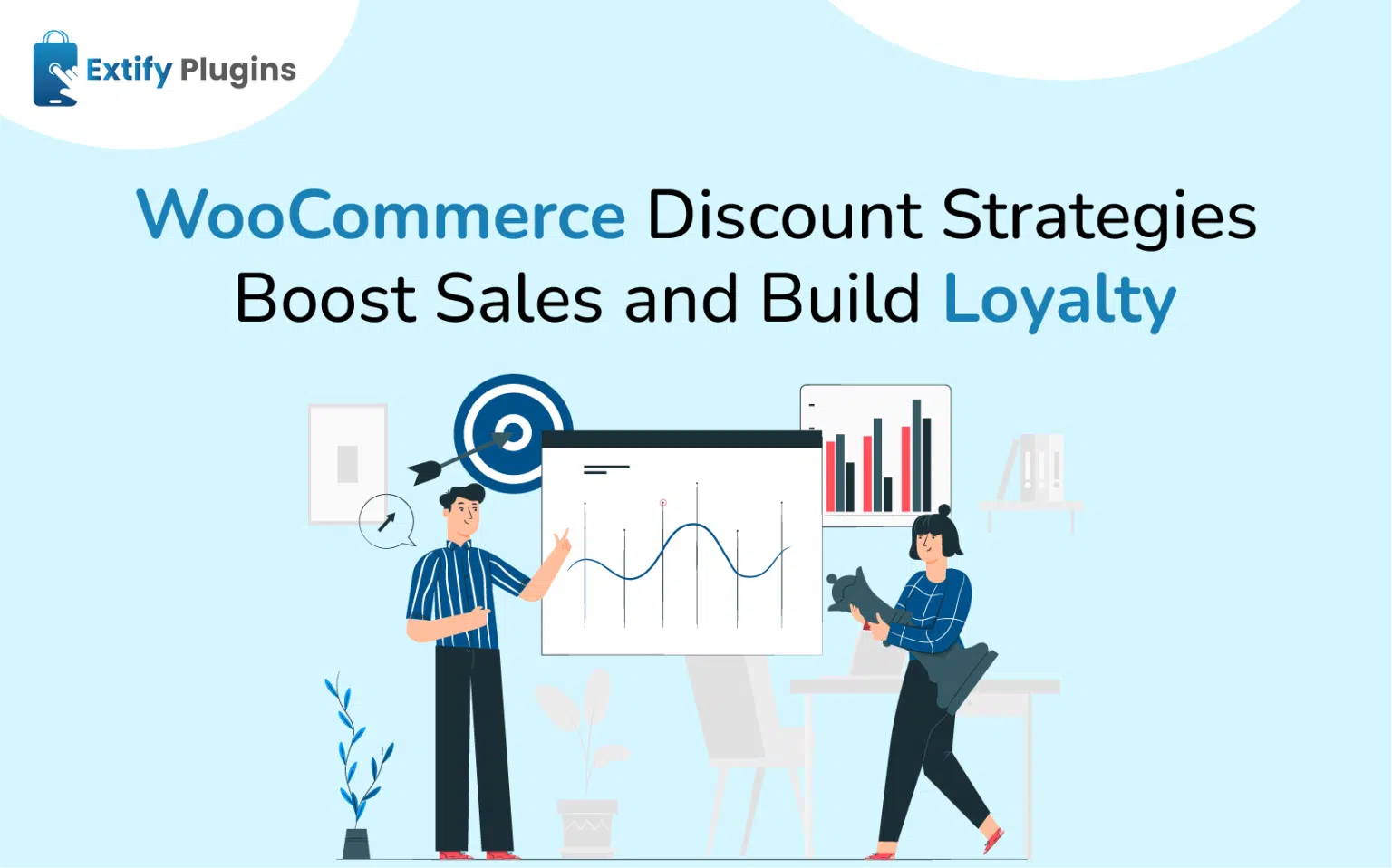In the fast-paced world of e-commerce, keeping your online store up to date is crucial for maintaining security, performance, and functionality. WooCommerce, the popular e-commerce platform for WordPress, regularly releases updates to improve its features, fix bugs, and address security vulnerabilities. In this guide, we’ll walk you through the process of updating WooCommerce step by step, ensuring a smooth and hassle-free experience.
WooCommerce Updates: Why they’re needed
WooCommerce updates are essential for several reasons:
Security: Updates often include patches for security vulnerabilities, protecting your store from potential threats and cyber attacks.
Performance: Updates may include performance improvements and optimizations, ensuring your store runs smoothly and efficiently.
Compatibility: Updates help ensure compatibility with the latest versions of WordPress, themes, and plugins, preventing conflicts and errors.
Preparing to Upgrade WooCommerce
Before diving into the update process, it’s important to prepare properly:
Verify Version of WordPress and PHP: Ensure that your WordPress installation is up to date and compatible with the latest version of WooCommerce. Additionally, check that your server’s PHP version meets WooCommerce’s requirements.
Check That Backups Are Active and Available: Before making any changes to your site, always create backups of your WordPress files and database. This ensures that you can restore your site to its previous state if anything goes wrong during the update process.
Check Out What the Update Does: Review the release notes for the latest version of WooCommerce to understand what changes and improvements it brings. This will help you anticipate any potential impacts on your store.
Make Sure Plugins and Gateways Are Compatible: Check that all plugins and payment gateways used on your site are compatible with the latest version of WooCommerce. Updating WooCommerce without ensuring compatibility with other plugins can cause conflicts and functionality issues.
Before Updating WooCommerce: Run a Test
Before applying the update to your live site, it’s a good practice to run a test on a staging environment. This allows you to identify any potential issues or conflicts before updating the live site, minimizing downtime and disruption to your customers.
Plugin and Payment Gateway Management
Ensure that all plugins and payment gateways are updated to their latest versions and compatible with the new version of WooCommerce. This helps prevent compatibility issues and ensures that your store functions smoothly after the update.
Executing the WooCommerce Update
Once you’ve completed the preparations, it’s time to execute the WooCommerce update. Follow these steps:
Backup Your Site: Before proceeding with the update, create a backup of your WordPress files and database.
Update WooCommerce: Navigate to the WordPress dashboard, go to Plugins > Installed Plugins, and locate WooCommerce. Click the “Update Now” button to apply the latest update.
Verify Updates: After updating WooCommerce, check that your store’s functionality, design, and performance are unaffected. Test key features such as product browsing, checkout process, and payment gateways to ensure everything is working as expected.
What to Do After the WooCommerce Update
After successfully updating WooCommerce, there are a few additional steps to take:
Check for Updates: Regularly check for updates to WooCommerce, themes, plugins, and payment gateways to ensure your store remains secure and up to date.
Monitor Site Performance: Keep an eye on your site’s performance and user experience following the update. Address any issues promptly to maintain customer satisfaction.
Stay Informed: Stay informed about the latest e-commerce trends, security threats, and best practices to ensure the continued success of your online store.
Addressing Common Concerns About Updating WooCommerce
Is it possible to automate WooCommerce updates?
Absolutely. WooCommerce offers the option for automated updates, which can be activated within the WordPress dashboard. Enabling automatic updates ensures that your WooCommerce installation remains up to date with the latest enhancements and security patches.
What steps should I take if I encounter complications post-WooCommerce update?
In the event of encountering issues following a WooCommerce update, initiate troubleshooting measures by deactivating plugins, reverting to a default theme, and utilizing backups if necessary. If challenges persist, consider seeking assistance from a qualified developer to rectify any underlying issues.
How can I confirm that my plugins are compatible with the latest WooCommerce version?
Prior to initiating a WooCommerce update, it’s imperative to verify the compatibility of your installed plugins with the latest version. Consult with the developers of your plugins to ensure seamless compatibility, mitigating the risk of disruptions during the update process.
What risks do I face if I neglect to update WooCommerce regularly?
By forgoing WooCommerce updates, your website becomes susceptible to a range of vulnerabilities, including security breaches, compatibility conflicts, and performance issues. Regular updates are crucial for safeguarding the integrity and functionality of your online store.
How can I verify the current version of WooCommerce installed on my site?
Easily ascertain the current version of WooCommerce by accessing the WordPress dashboard and navigating to WooCommerce > System Status. This provides you with essential information regarding your WooCommerce setup, aiding in effective maintenance.
Is it safe to perform a WooCommerce update independently, or should I engage a developer?
While updating WooCommerce can be undertaken independently, exercise caution, particularly if you’re uncertain or if your website has a complex configuration. If uncertain, consider engaging a proficient developer to oversee the update process, ensuring a smooth transition without compromising your store’s functionality.
Can I revert to a previous WooCommerce version if necessary?
Yes, you have the capability to revert to a previous WooCommerce version by restoring from backups. However, this recourse should be considered as a last resort and should be approached cautiously, following thorough testing to mitigate potential risks or complications.
How frequently does WooCommerce release updates?
WooCommerce consistently releases updates to address security vulnerabilities, enhance performance, and introduce new features. It’s advisable to remain informed about these updates and apply them promptly to uphold the security and efficiency of your online store.